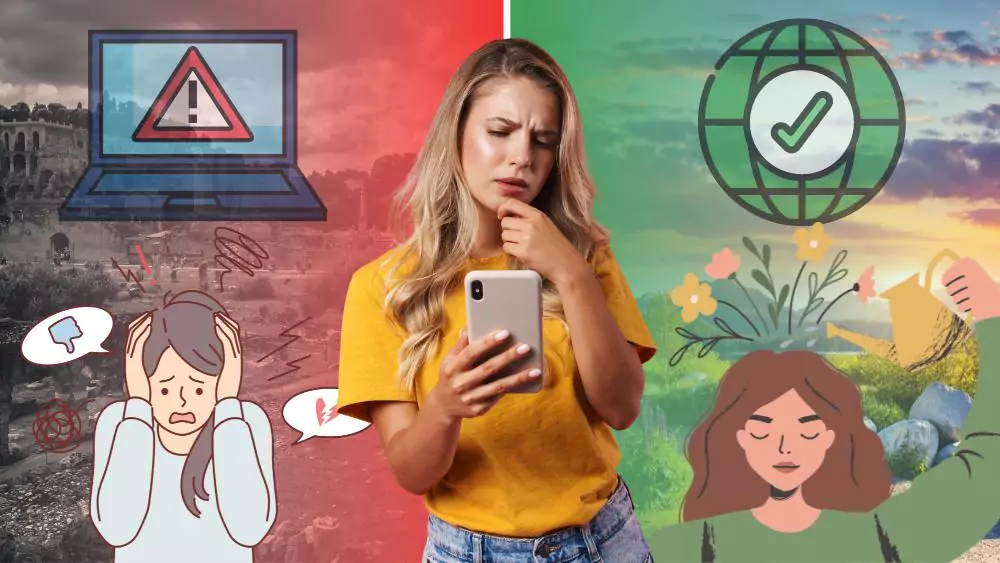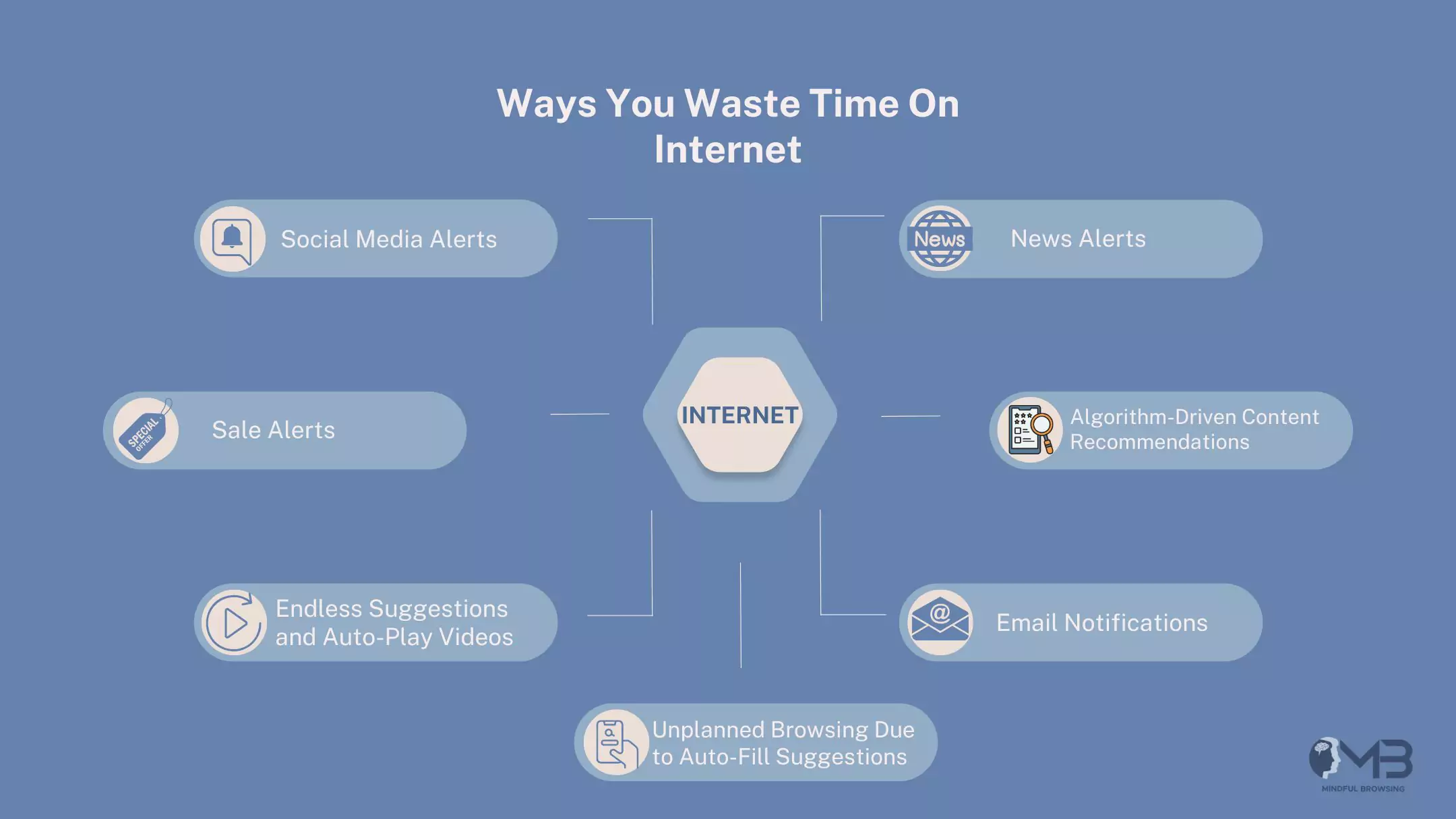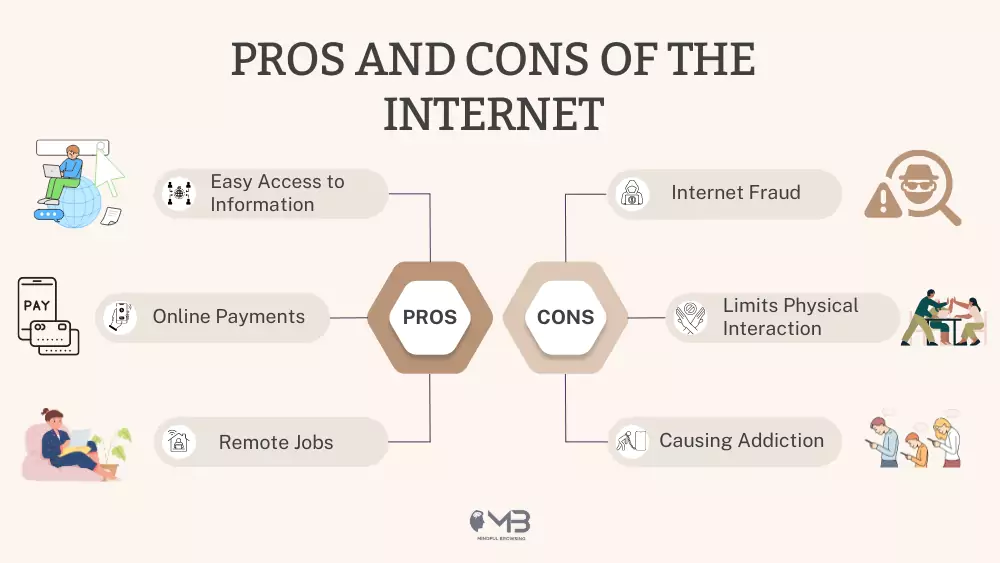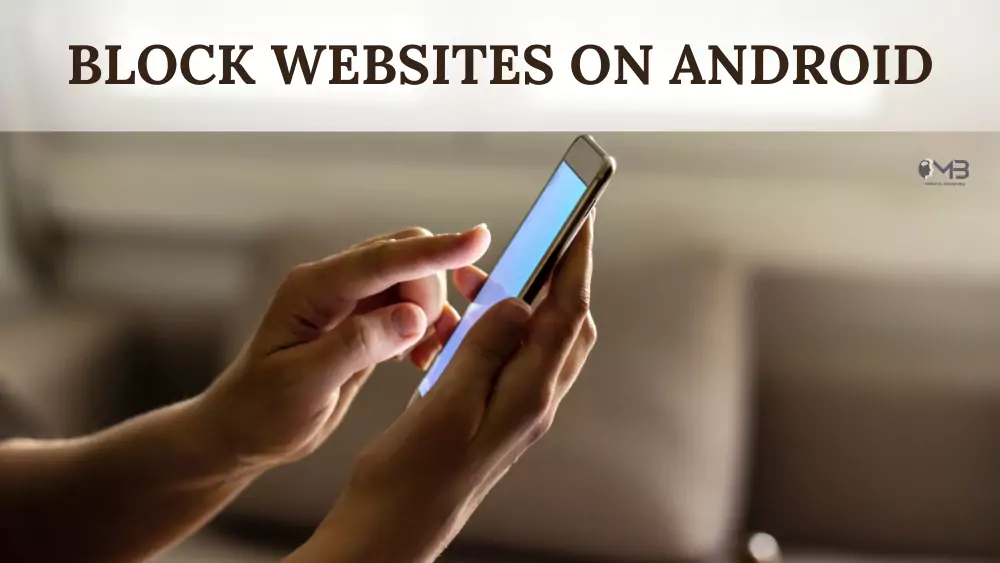
As a parent, I’ve experienced firsthand how the internet, despite its vast array of educational and entertainment resources, can sometimes be a dangerous place for children. Protecting young users from the risks lurking online can be challenging. That’s why I believe it’s essential for parents and guardians to learn how to block websites on Android devices. This knowledge has been invaluable in maintaining a secure, age-appropriate online environment for my children.
From my perspective, blocking websites on an Android device serves several critical purposes. I’ve found it to be an effective way to protect my children from explicit content that is unsuitable for their age, such as adult material or violent media. Additionally, I’ve seen how some websites contain inaccurate or misleading information that could tempt children into engaging in risky or unlawful behavior. Beyond just content concerns, blocking websites has also been a key measure in our household to prevent the spread of malware, safeguarding not just individual devices but our entire family network. Research also proves that we should be aware of malicious gaming apps on the Play Store.
Moreover, by limiting website access, I’ve been able to better manage my children’s online time, reducing the chances of digital addiction and exposure to potential threats like bullies or predators. Finally, it also helps eliminate those annoying ads, pop-ups, and malicious warnings, ensuring a smoother and safer browsing experience for everyone in the family.
5 Ways To Block Websites on Android
“Can I block a website on my phone?” is a very common question on the internet. Yes, website blocking is easily possible and our post is just about that. Make sure you read all the tips to find out how to block websites on Android.
Block Websites on Android Without any App
1. Google SafeSearch
Google offers a filtering tool called SafeSearch that helps block explicit material, such as adult content and inappropriate images, from appearing in Google Search results. While it’s not foolproof, it significantly reduces the amount of explicit content that shows up. This feature is built into their search engine and is accessible on all Android devices.
- Open the Google app.
- Tap your profile picture and choose ‘Settings.’
- Select ‘Privacy & Safety.’
- Tap ‘SafeSearch’ and select ‘Filter.’
Understand that SafeSearch only sifts results from Google Search. It doesn’t block explicit content from other search engines.

2. Confine Website Entry by Modifying the Host File
You might modify your host file, but this involves a rooted Android device. This method demands some technical expertise, and I advise against it for most users. Rooting your phone comes with several risks:
- Your device might be rendered completely unusable.
- Your warranty will be voided.
- Your phone’s security will be compromised, making it more prone to malware and hacking.
- You might lose access to secure and legitimate apps on the Google Play Store.
3. Use OpenDNS
OpenDNS is a no-cost domain service that allows you to create personalized web filters and categories. To achieve this, you need to direct web traffic from your Android device to OpenDNS servers, which will filter the results based on your settings.
Your Android device gives you the option to modify the DNS address it uses for internet access via Wi-Fi. However, it doesn’t allow changes to your wireless provider’s DNS settings.
Unless you root your device to bypass carrier restrictions, OpenDNS can only filter websites accessed through Wi-Fi.
Here’s the method of configuring OpenDNS on your Android OS:
- Locate the Wi-Fi menu on your Android device.
- Press and hold the Wi-Fi network you’re connected to for three seconds.
- In the list that shows up, pick “Modify Network.”
- Find the “DNS 1” and “DNS 2” settings, possibly under an “Advanced” menu.
- Enter 208.67.222.123 and 208.67.220.123 in the “DNS 1” and “DNS 2” fields.
- Save your changes.
This setting redirects all Wi-Fi traffic through OpenDNS’s FamilyShield servers, automatically blocking explicit and sexual content. To block additional sites, you’ll need to sign up for an OpenDNS account.
Block Websites on Android by using Apps and Extentions
There are a number of best website-blocking apps online, so choosing one requires you to read through reviews and find the one that suits you and your budget. You can go for comprehensive blocking through the Freedom app or go for browser-based blocking through Chrome extensions like Leechblock. Besides, you should always use the safest apps for socializing, because it is better safe than sorry.
4. Use Antivirus Apps to Block Websites
Have you ever come across a shady webpage and wanted to be like “Man, I wish that I could just ban this link in my life“? Well, luckily most Android antivirus apps like the AVG AntiVirus are at your disposal to protect you from such sites.
As you can see with AVG AntiVirus, preventing access to the sites that you deem shady is a piece of cake. There is an option to select the sites manually that you would like to block or you can just let the app do all the work for you by simply tuning in a setting that makes these sites unreachable. But wait, there is more – it should be noted that this feature of website blocking is completely free of charge. Yes, it is fully accessible in the free plan and does not require an upgrade at all!
Here’s how you can start blocking those pesky sites:
- Open the AVG AntiVirus application on your cellphone.
- Go over to the ‘Exploration’ tab which is your mini dashboard or control panel.
- Touch ‘Web Shield,’ and then select ‘Block or allow websites.’
- Well, it is very simple now, just enter the websites you wish to block in the given ‘Blocked’ tab, and you are ready.
It is fast, simple, and provides a slight sense of security as you surf the web.
5. Block websites in Google Chrome on Android
Google Chrome doesn’t come with a built-in option to block inappropriate websites on your Android device. However, you can still block sites in browsing apps like Chrome using other methods or by downloading the AppBlock app from Google Play. Here’s how you can do it:
- Install the AppBlock app.
- Tap “Try Quick Block”.
- Select “Choose what to block.”
- Choose “See all.”
- Navigate to the “Webs” tab.
- Enter the URL of the website you wish to block and tap “Save.”
Wrapping up
We all know the pros and cons of the internet, and we should not look at bad things on the internet. However, very few of us take mindful browsing seriously. The life before social media was simple (even in the days of infancy). But, as the intention grew through different social media features like reels, the mindless browsing, and malicious actors had taken a toll on us.
We need a responsible approach to take full advantage of the Internet for our studies, self-growth, and work.